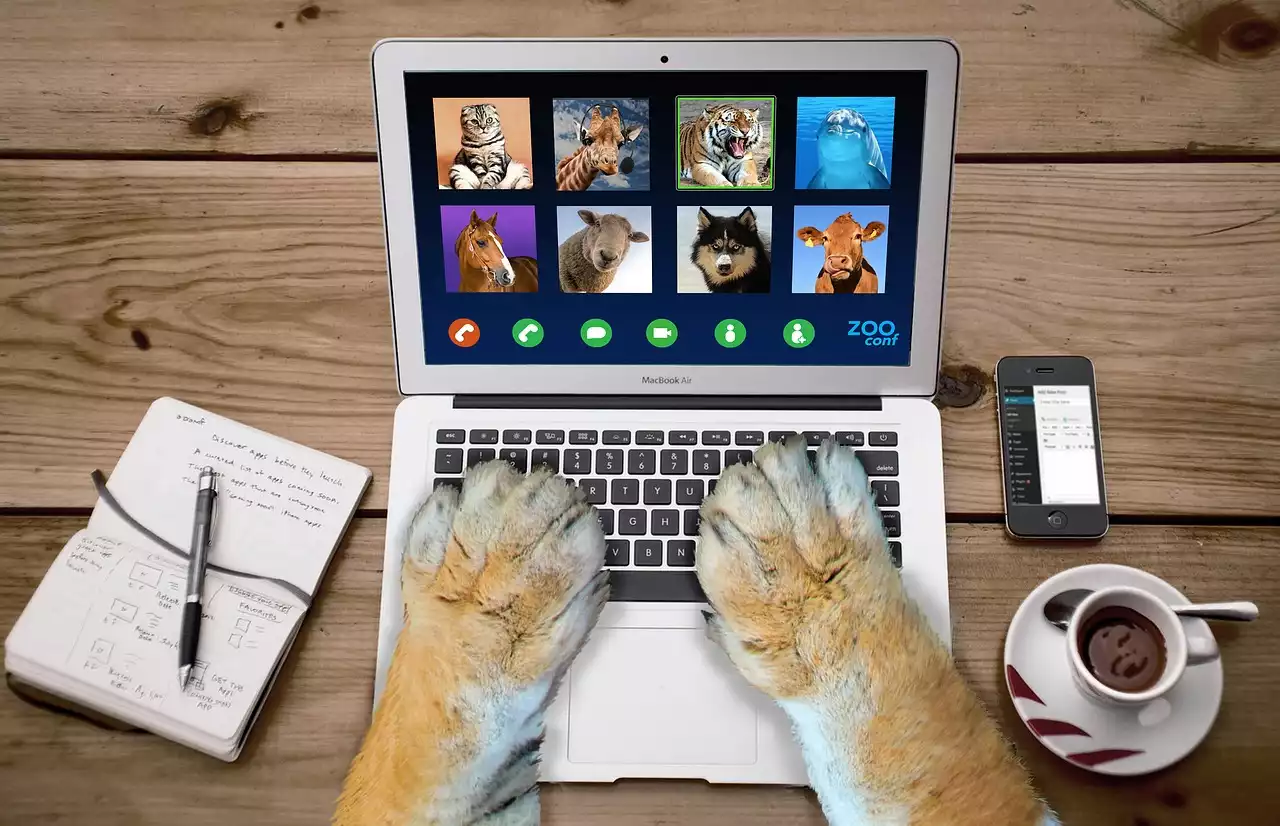Benefits of Video Conferencing
Video conferencing has become increasingly popular in recent years, and for good reason. It offers a wide range of benefits that traditional communication methods simply can't match. Perhaps the biggest benefit of video conferencing is the ability to communicate face-to-face with people who are not physically present. This is especially important in today's increasingly globalized world, where businesses and individuals are connecting with people from all over the world. Video conferencing allows you to communicate with people in a way that's more personal and engaging than email or phone calls.
Another benefit of video conferencing is that it saves time and money. Instead of traveling to meetings, you can simply log on to a video conference from anywhere with an internet connection. This can be a huge time saver, as well as a cost saver, since you won't need to spend money on travel expenses. Video conferencing also allows you to collaborate more effectively with colleagues, since you can share screens and documents in real-time.
Finally, video conferencing is a great way to stay connected with friends and family who are far away. Whether you're catching up with your parents on the other side of the country or having a virtual happy hour with your friends from college, video conferencing allows you to stay connected in a way that's more personal and engaging than a phone call or text message.
Video Conferencing Statistics
Video conferencing has seen a dramatic increase in usage in recent years, especially in the wake of the COVID-19 pandemic. According to a report by Grand View Research, the global video conferencing market size was valued at USD 3.85 billion in 2019 and is expected to grow at a compound annual growth rate (CAGR) of 9.9% from 2020 to 2027. This growth can be attributed to the increasing need for remote collaboration and the growing trend of Bring Your Own Device (BYOD) policies in the workplace.
Another report by Global Market Insights found that the healthcare industry is one of the fastest-growing sectors for video conferencing. The report predicts that the telemedicine market will grow at a CAGR of over 19% from 2020 to 2026, driven by the increasing demand for remote healthcare services.
Types of Video Conferencing Software
There are many different types of video conferencing software available on the market today, each with its own set of features and benefits. Some popular options include Zoom, Skype, Microsoft Teams, Google Meet, and Webex.
Zoom is one of the most popular video conferencing tools, offering a wide range of features, including screen sharing, recording, and virtual backgrounds. Skype is another popular option, offering free video and audio calls, as well as paid plans for larger groups and more features. Microsoft Teams is a collaboration platform that includes video conferencing, messaging, and file sharing, while Google Meet is a video conferencing tool that's integrated with Google Workspace. Webex is another popular option, offering features like screen sharing, recording, and virtual backgrounds, as well as integration with other Cisco collaboration tools.
Choosing the Right Video Conferencing Software for Your Needs
Choosing the right video conferencing software for your needs can be a daunting task, especially with so many options available. When choosing a video conferencing tool, there are several factors to consider, including the size of your team, the features you need, and your budget.
First, consider the size of your team. If you're a small team, a free or low-cost option like Skype or Google Meet might be sufficient. However, if you're a larger team or need more advanced features, a paid option like Zoom or Microsoft Teams might be a better choice.
Next, consider the features you need. Make a list of the features that are most important to you, such as screen sharing, recording, or virtual backgrounds. Then, compare the features offered by each video conferencing tool to find the one that best meets your needs.
Finally, consider your budget. While many video conferencing tools offer free plans, these plans often come with limitations, such as a cap on the number of participants or a limit on the length of the meeting. If you need more advanced features or want to host longer meetings, you may need to upgrade to a paid plan. Be sure to compare the pricing of each video conferencing tool to find the one that fits your budget.
Setting Up Your Video Conferencing Software
Once you've chosen a video conferencing tool, it's time to set it up. While the process may vary depending on the tool you've chosen, there are some general steps you can follow to get started.
First, download and install the software on your computer or mobile device. This may involve creating an account or signing in with an existing account.
Next, familiarize yourself with the features of the software. Take some time to explore the menus and options to get a feel for how the tool works.
Finally, test your setup before your first video conference. Make sure your microphone and camera are working properly, and test your internet connection to ensure that you have a stable connection.
Best Practices for Video Conferencing Etiquette
Video conferencing etiquette is an important aspect of making a good impression during a video conference. Here are some best practices to keep in mind:
- Dress appropriately: Dress as you would for an in-person meeting, even if you're working from home.
- Be on time: Start the meeting on time, and arrive a few minutes early to ensure that your setup is working properly.
- Mute your microphone when not speaking: This helps to eliminate background noise that can be distracting for other participants.
- Use a headset: Using a headset can improve the quality of your audio and help to eliminate echoes or feedback.
- Make eye contact: Look directly at the camera when speaking, rather than at your own image on the screen.
- Avoid multitasking: Give the meeting your full attention, and avoid checking email or doing other tasks while on the call.
- Follow up after the meeting: Send a follow-up email or message to summarize the key takeaways from the meeting and any action items.
Troubleshooting Common Video Conferencing Issues
Despite your best efforts, you may encounter some common issues when using video conferencing software. Here are some tips for troubleshooting these issues:
- Poor audio or video quality: Check your internet connection and make sure that your microphone and camera are working properly.
- Echoes or feedback: Use a headset to eliminate echoes or feedback. - Lag or delay: Close other programs or browser tabs that may be using bandwidth, and ensure that your internet connection is stable.
- Connectivity issues: If you're having trouble connecting to the meeting, try restarting your computer or mobile device, or contacting the meeting host for assistance.
Advanced Video Conferencing Features and Tools
Many video conferencing tools offer advanced features and tools that can take your video conferences to the next level. Here are some examples:
- Screen sharing: Share your screen with other participants to show presentations or documents.
- Recording: Record the meeting for later viewing or sharing.
- Virtual backgrounds: Use a virtual background to add a professional touch to your video conferences.
- Breakout rooms: Divide participants into smaller groups for more focused discussions.
- Polling: Poll participants to gather feedback or opinions.
Advanced Video Conferencing
Video Conferencing Tips for Remote Teams
If you're part of a remote team, video conferencing can be a valuable tool for staying connected and collaborating effectively. Here are some tips for making the most of video conferencing as a remote team:
- Schedule regular check-ins: Schedule regular video conferences to stay connected with your team and ensure that everyone is on the same page.
- Use video conferencing for team building: Use video conferencing for team building activities, such as virtual happy hours or team lunches.
- Share progress updates: Use video conferencing to share progress updates and discuss any challenges or roadblocks.
- Use screen sharing for collaboration: Use screen sharing to collaborate on projects or documents in real-time. - Use breakout rooms for small group discussions: Use breakout rooms to divide larger meetings into smaller groups for more focused discussions.